Customize Your Tesla UI Easily
Welcome to the immersive world of electric driving, where the future is at your fingertips and personalization enhances every journey. As we delve into the sleek interface of a Tesla’s touchscreen, our essay is designed to empower you, the driver, by making the luxurious and intuitive technology of your vehicle second nature. From effortlessly controlling the climate within your cabin to fine-tuning your entertainment choices, our guide will navigate you through the process of customizing your Tesla to suit your unique preferences. Embrace the cutting-edge fusion of comfort and technology as we explore how to tailor your Tesla experience for the most enjoyable ride every time you get behind the wheel.
Navigating Tesla’s Touchscreen
Mastering Your Tesla’s Touchscreen: A Parent’s Guide to Driving Hi-Tech
Hey there, fellow parents and tech-savvy chauffeurs of the family crew! With little ones in the backseat and a busy life to juggle, who has time to fumble around with complicated car controls? If you’ve added a Tesla to your family’s garage, you’ll know it’s like having a computer on wheels. But fret not! This guide is all about helping you efficiently navigate that sleek Tesla touchscreen interface so you can keep your focus where it matters—on the road and your loved ones.
First things first, let’s talk about the Home Screen. This is your starting block, the place where all your journey’s shortcuts begin. Your main tools here are the Apps Launcher, where your main controls hide, and the status bar, showing your Tesla’s vitals. Think of this as the dashboard of your life, but way cooler.
Now, the climate controls are a godsend, especially when you’ve got a chorus of “I’m too hot” or “I’m cold” from the peanut gallery. You’ll find these on the bottom bar, making it super easy to adjust the cabin temperature with a simple swipe or tap. It’s as if you’ve got a magic wand – one swipe, and you’ve got everyone riding in comfort.
Looking for that favorite family sing-along to keep the road trip vibes high? The Music and Media section have got your back. Use the search function to find your tunes or opt for voice commands – because sometimes, you’ve got to keep those eyes on the road and not on the screen. Just press the right steering wheel button, say “Play ‘Wheels on the Bus,'” and watch the magic happen.
Now, let’s chat navigation. Have you ever felt the frustration of trying to punch in an address while your toddler is practicing their best opera impersonation? With the Tesla’s navigation system, it’s a breeze. Use the voice command or type in your destination on the screen, and voila, you’ve got a path to peace and punctuality. Say goodbye to outdated maps and hello to real-time traffic updates.
The Car Controls menu is the hidden treasure of the Tesla experience. Need to adjust your mirrors or steering wheel? One tap in the Controls icon and you’re at the helm of your spaceship—I mean, your car. And for added ease, customize your driver profile to save your settings, so regardless of who’s piloting the ship, everything’s just the way you like it.
Lastlly, let’s not forget safety. The Camera icon gives you eyes in the back of your head—and every other direction too. Keep an extra watchful eye and ensure nothing’s going to surprise you or your precious cargo.
Before you know it, you’ll be swiping and tapping through your Tesla’s touchscreen like a pro, all the while keeping the family safe, comfortable, and entertained. That’s what we call winning at the family tech game. Safe travels, and enjoy the ride!
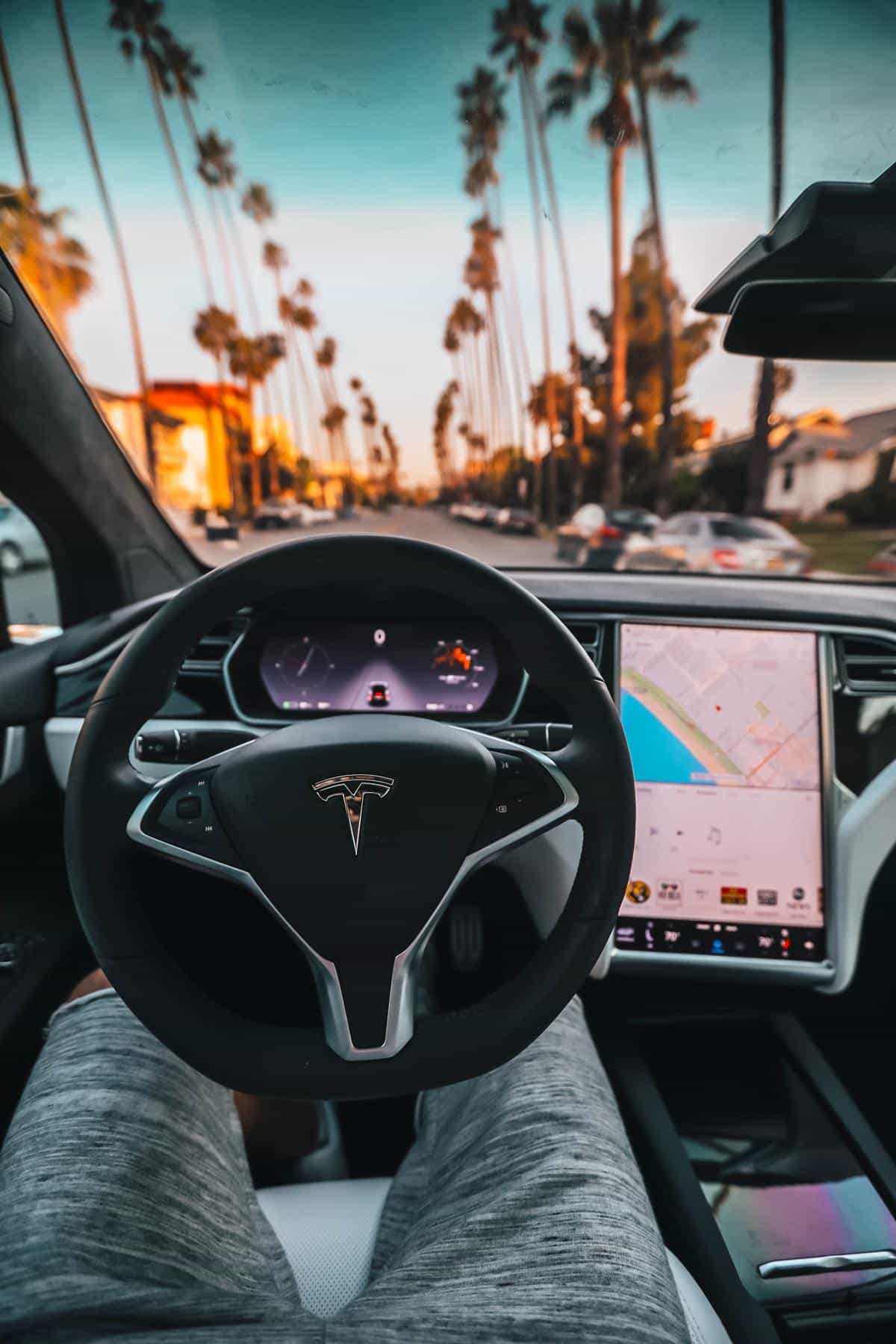
Photo by rpnickson on Unsplash
Adjusting Display Settings
# Personalizing Your Tesla’s Display Settings: The Perfect Ride for Your Family
Hello, dear families and tech-savvy parents!
So, you’ve already become acquainted with the ins and outs of the Tesla’s primary interface—the home screen, all the essential applications, the ever-important status bar, the oh-so-necessary climate controls, your family’s favorite tunes in the music and media section, the navigation that keeps you on track, the car controls menu for all your settings, and those vital safety features that give us peace of mind, right? Fantastic! Now, let’s dive deeper into customizing your Tesla’s display settings to ensure that your driving experience is as comfortable and tailored as it can be for you and your loved ones.
Adjusting the Display Brightness
Whether it’s a bright day outside or a dim evening, having the perfect display brightness is critical for both visibility and eye comfort. Tweak the brightness by tapping on the ‘Controls’ icon, select ‘Display,’ and you will find the options to adjust for daytime, nighttime, or set it to auto-adjust based on ambient light. Slide the bar until you find the perfect level of luminosity for your eyes, and your journey.
Setting Up Driver Profiles
Every family member who drives the Tesla might have their own preferences. From the ‘Controls’ menu, tap the ‘Settings’ gear icon, and then ‘Driver Profiles.’ Here, you can create a new profile and save specific preferences for each driver. From seat positions to mirror angles and now, yes, even your display layout can be customized and saved. Everyone gets their very own personalized driving experience!
Customizing the Touchscreen Language
We live in a diverse world and maybe your family speaks two, or even three languages at home. Tap ‘Controls,’ then ‘Display,’ and select ‘Language’ to pick the one that makes you feel most at home. The touchscreen will refresh, and voilà, everything’s in the language of your choice!
Changing Time Format
Some of us love the 24-hour clock, while others stay loyal to the 12-hour format. Customize this by tapping ‘Controls,’ choosing ‘Display,’ and selecting your preferred time format. On-time, every time, in the way that makes sense for your family’s schedule.
Tailoring Navigation Settings
Beyond the basics of navigation shared earlier, one could further personalize their driving experience by adjusting navigation settings. Tap the ‘Navigation’ icon on the bottom corner and find additional settings like avoiding tolls, using HOV lanes, or rerouting options. Whether trying to save time or simply enjoy the journey, these settings keep your family’s preferences in mind.
Remember, personalizing your Tesla’s display isn’t just about aesthetics or convenience—it’s about making your car feel like a home away from home. With these additional tweaks, every drive can be a family adventure tailored to your lifestyle.
Drive safely, stay happy, and cherish those family moments on the road!
*Please note that the specific steps mentioned here are based on the software version available at the time of writing and may differ slightly with future updates. Always refer to the latest Tesla owner’s manual or contact Tesla support for the most current information.*
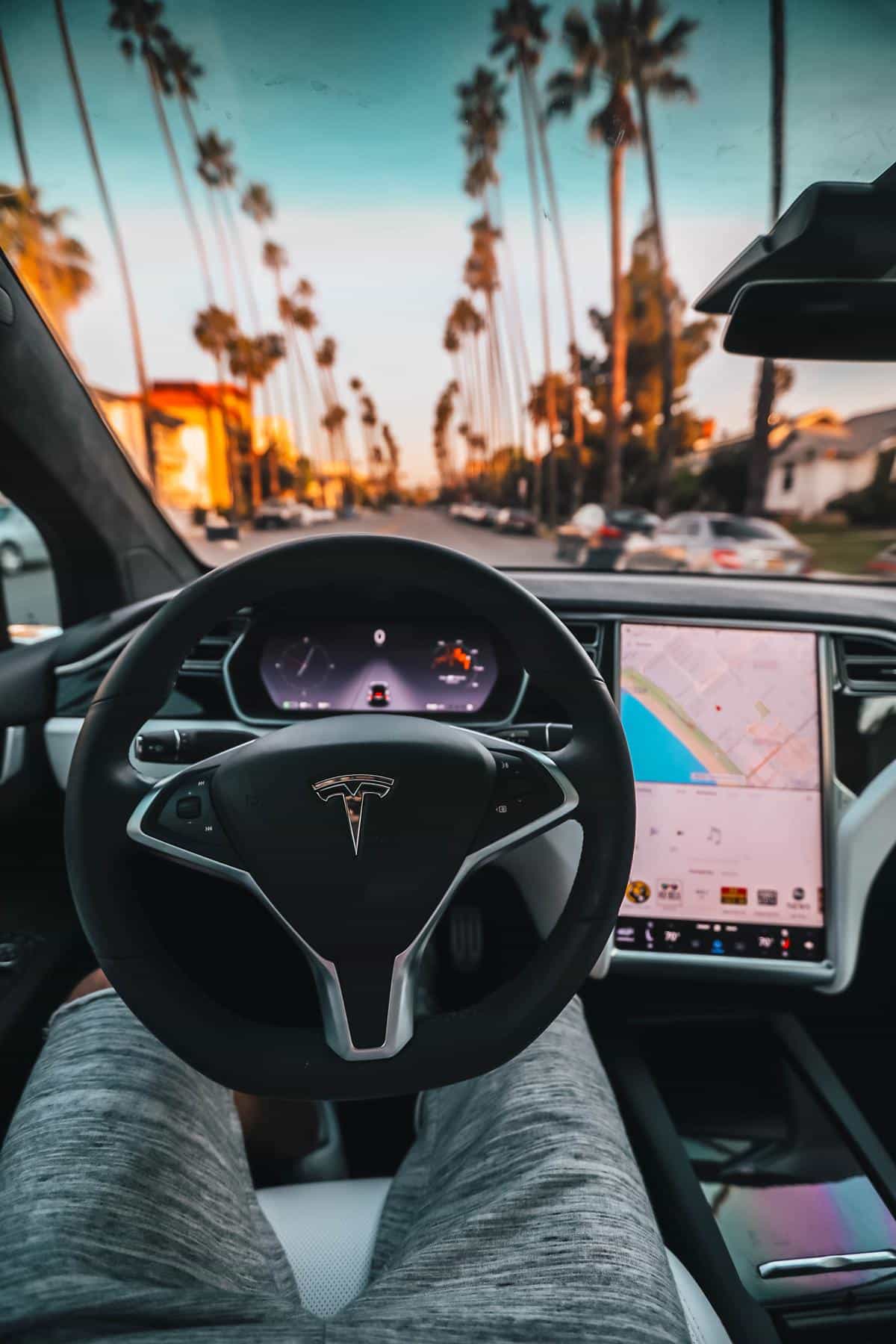
Photo by rpnickson on Unsplash
Configuring Driver Profiles
In the hustle and bustle of family life, personalizing the family car to each driver’s liking can be such a game-changer. Swapping turns between trips to soccer practice, piano recitals, and grocery runs, should be seamless. Below are straightforward steps on how to take customization one notch higher with driver profiles that remember a host of unique preferences.
First things first, the family car isn’t just a vehicle; it’s the command center on wheels. So, to start customizing driver profiles, hop onto the driver’s seat, and let’s steer through these settings together.
Begin by accessing the ‘Settings’ panel, which typically can be found within the main menu or sometimes represented by a gear icon. Within this area, look for an option labeled ‘Driver Profiles,’ ‘User Settings,’ or something along these lines, varying by car model and manufacturer.
Once at the profiles section, select ‘Add New Profile’ or ‘Create Profile.’ Here’s where the personalized touch begins. Enter a name for the profile – whether it’s “Dad’s Comfort Ride,” “Mom’s Sporty Setup,” or “Grandpa’s Easy Access,” naming these profiles can be a fun way to keep everything organized.
With a new profile built, it’s time to adjust specific settings. Most modern vehicles will allow for saving adjustments such as seat positions, side mirror angles, steering wheel height, and more under each profile. Use the electronic controls in your vehicle to find that perfect driving position and save it.
Don’t forget the smaller details like audio preferences. Many cars allow users to connect their streaming services or media libraries. Tune into that favorite family-friendly playlist or podcast series and lock it in.
Moreover, if the car has an adjustable suspension or steering difficulty, this can also be configured to match driving styles. Whether one prefers a cushy, leisurely drive or a firmer, sporty feel, these settings are important for comfort and enjoyment.
Lastly, for those vehicles with advanced tech, customizing heads-up display preferences, ambient lighting, and even scent diffusion, if available, can truly make each drive feel like coming home.
Once everything is set up satisfactorily, save these preferences by confirming or selecting the ‘Save,’ ‘Done,’ or the equivalent option. To switch between already created profiles, typically, one can find the option to ‘Select Profile’ or ‘Switch Profile’ in the same settings menu.
Remember, time spent setting these up initially pays off in every smooth transition from one driver to the next. Now, each family member can step into the driver’s seat and feel like the car was waiting just for them, creating a cozy, customized cocoon on the go. Happy customizing!

Your Tesla is more than just a car; it’s a personal sanctuary on wheels that reflects who you are and how you like to travel. Mastering the customization of your Tesla’s UI preferences is akin to being the conductor of your own symphony, orchestrating every detail to complement your driving experience. We trust that our guide has illuminated the path to achieving a seamless interaction with your Tesla’s advanced features. As you continue to personalize your vehicle, remember that each adjustment, from display settings to driver profiles, further aligns your Tesla with the contours of your life, making every journey uniquely yours. Venture forward with confidence, knowing that your preferences are dialed in for the road ahead.










